Adding LinkedIn to Your CV: A Guide with Key Tips
Your CV is the most powerful tool in determining your chances of job search success. But alongside the CV, LinkedIn profiles are becoming increasingly important. Growing numbers of hiring managers check the LinkedIn account of a candidate before making a hiring decision, so creating and maintaining an account could increase your chances of success. In this article, we discuss how and why to add a LinkedIn profile to your CV, with tips to help you make the strongest possible impression.

Should you add your LinkedIn URL to your CV?
Adding a LinkedIn URL to your CV is optional, but the evidence suggests it’s an increasingly necessary part of job applications. Studies indicate that 64% of hiring managers (1) check candidates’ professional social media profiles (such as LinkedIn) as part of the recruitment process. Recruiters and hiring managers will often seek out your profile, even if you don’t include it in your CV, so including it can show consideration for the hiring manager.
It’s clear that hiring managers like to check out social media profiles as part of their hiring decision. However, it’s not as simple as just setting up a LinkedIn account, adding some basic information and then including a URL in your CV. Your LinkedIn profile is an important element of marketing yourself as a candidate, and the content you create and share on the platform is all part of that promotion of your skills, knowledge and experience. In the sections below, we’ll discuss how and where to add your profile, and some tips for maximising the impact of LinkedIn in your job applications.
How and where to add your LinkedIn
If you’re adding your LinkedIn profile to your CV, place it in your header with your contact details. This is also the place to add any other social media profiles that you use professionally, as well as links to any online portfolios or websites. Placing your LinkedIn URL in your CV header increases the likelihood of employers seeing it. It’s not necessary to add the ‘https://’ to your URL.
Add your profile as a hyperlink for easy access, and customise your URL to make it relevant and more pleasant to read. This shows you’ve taken the time to make your profile as accessible as possible, and it helps to make your URL more memorable than those with standard, LinkedIn assigned URLs. You can find more details on customising your LinkedIn profile URL below.
Consider placing a LinkedIn logo alongside your URL, and the logos of any other social media profiles. Touches like this can help make your CV look more professional. If you’re not confident adding graphics into your CV, you could use a CV creating tool like those offered by CVwizard. Our CV templates include a section for adding LinkedIn, as well as websites and other custom fields, to make the process of creating an eye-catching CV less intimidating.
If you’re using a LinkedIn logo alongside your URL, or you’re adding your URL under a section or subsection titled ‘LinkedIn’, it’s not typically necessary to include the first part of the LinkedIn URL when listing your profile (for example, ‘LinkedIn.com/HannahPilton’). The reader will already know it’s a LinkedIn profile from the heading or logo. In these cases, you can just add a forward slash followed by your custom LinkedIn profile name, such as ‘/MarkHammondWriter’.
See below for some examples of how and where to list your LinkedIn profile on your CV:
Expert tip:
When not to include your LinkedIn in your CV
LinkedIn can be a powerful tool in your job search, but there are also times when including it in your CV might harm your chances of success. If your profile isn’t up-to-date, or you don’t regularly use LinkedIn, adding it to your CV will have a lesser effect than if you have an active profile that you update regularly. As such, you might feel it’s better to leave your LinkedIn URL off your CV.
You may also not benefit from adding your LinkedIn profile to your CV, if the content on your LinkedIn is the same, or very similar, to that on your CV. Try to add content to your LinkedIn profile that expands upon your CV and adds greater depth than you’re able to share in that document. If your LinkedIn profile simply repeats the same information as your CV, there’s no real benefit to including it.
Finally, you might want to avoid adding your LinkedIn profile without a customised URL, as the URLs LinkedIn provide can look messy on your CV. Thankfully, it’s easy to customise your LinkedIn URL, and you can find out how to do it below.
“Your LinkedIn profile is an important element of marketing yourself as a candidate, and the content you create and share on the platform is all part of that promotion of your skills, knowledge and experience.”
Tips for adding your LinkedIn to your CV
Follow these tips to make sure your LinkedIn profile on your CV creates a positive impact with hiring managers:
Customise your LinkedIn URL
A custom LinkedIn URL looks much more professional than a generic one, and makes your profile far more memorable. To customise your LinkedIn URL, follow these steps:
Customise your LinkedIn URL using a computer:
- Open LinkedIn in your web browser
- Log in to your account, if you’re not already
- Click ‘Me’ in the top menu
- Click ‘View profile’
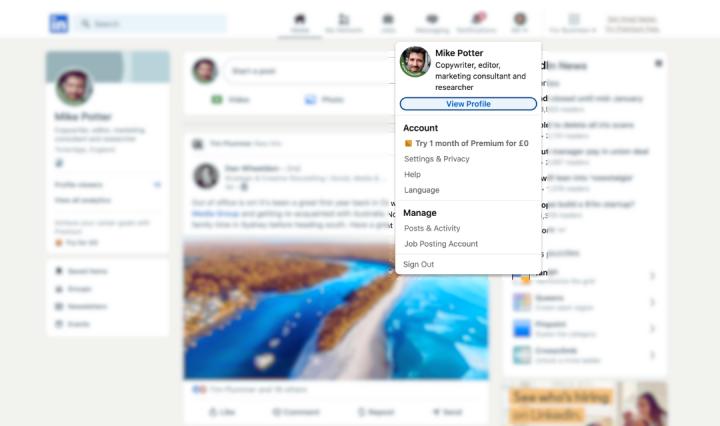
- In the right-hand sidebar, click the pencil-shaped ‘edit’ icon next to ‘Public Profile & URL’
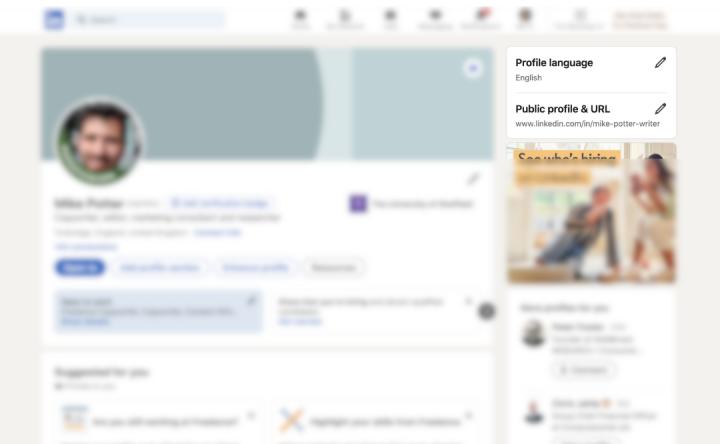
- In the right-hand sidebar, click into your URL in the ‘Edit your custom URL’ section, and customise your URL
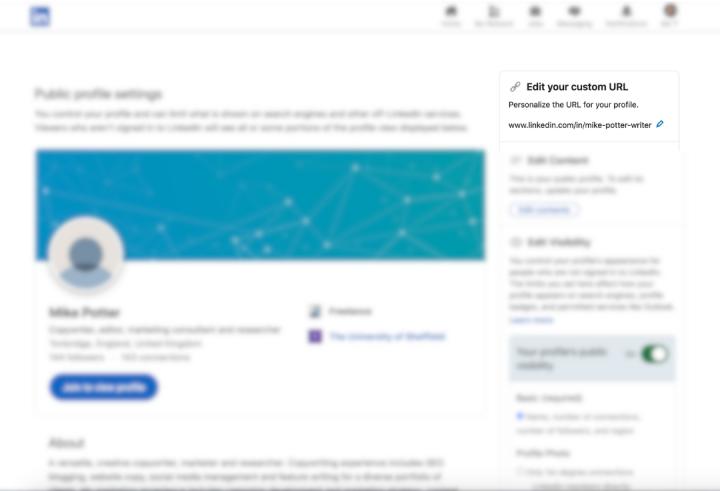
- Click ‘Save’
Customise your LinkedIn URL via the LinkedIn app:
- On your home screen, tap on your profile photo thumbnail in the top left of the screen
- Tap ‘View profile’
- Tap the pencil-shaped ‘edit’ icon at the top of your profile
- Scroll to ‘Contact info’ and tap ‘Edit contact info’
- Under ‘Profile URL’, tap on the URL
- LinkedIn will open in a browser
- Under ‘Edit your custom URL’, click into the URL to change it
- Tap ‘Save’ to save your new custom URL
Add a hyperlink to the profile
When adding your LinkedIn URL to your CV, hyperlink it so that if the hiring manager is reading it on their computer, they can easily click on your URL to head directly to your LinkedIn profile. If you’re creating your CV in Microsoft Word, save it as a PDF via the ‘Save as’ function rather than creating a PDF using the print function, as this will retain hyperlinks and other accessibility features in the document.
Update your LinkedIn regularly
The key to a successful LinkedIn URL on your CV is to have a profile that you regularly update. This could be updates related to your career, skills or other profile information. It can also be in the form of posts that demonstrate your commitment to, and knowledge of, your industry. Follow people who are influential in your industry sector, and interact with their posts. Also, think about how you can start posting content to your own profile that might impress employers and show your skills and experience.
Have a targeted LinkedIn profile
When you’re applying for jobs, it’s essential that your LinkedIn profile matches the types of jobs you’re applying for. If, for example, you’re applying for a sales manager role, make sure you include ‘sales manager’ in your headline. You can also write a summary, outlining your career path, skills and achievements. This is similar to your CV personal statement or objective, but try to make it different, so recruiters and employers can find some unique insights in each summary.
Use a CV builder
CV builder tools can help you create a professional-looking CV, and make it easy to list things like your LinkedIn profile as part of a clear, eye-catching design. CVwizard’s CV builder has an option to add your LinkedIn profile as part of your header. It also includes CV templates that use the LinkedIn logo, making your CV look more professional.
Managing your CV on LinkedIn
As well as linking to your LinkedIn profile from your CV, it can also be useful to upload your CV to the platform. Take a look below at how to add your CV to LinkedIn, including how to upload and download your CV to and from the platform, and how to use it to generate a CV.
Uploading your CV to LinkedIn
To upload your CV to LinkedIn, head to the ‘Jobs’ tab and click on ‘Preferences’. In the ‘My qualifications’ section, click on ‘Resumes and application data’. To add your CV to LinkedIn, in the window that opens, click ‘Upload resume’. You can upload your CV in DOCX, DOC or PDF formats. For the most secure and reliable upload of your CV, use a PDF file. This is far harder to tamper with than a Word file.
If you’ve applied for jobs previously on LinkedIn, the window that opens will also show you any CVs you’ve uploaded as part of those applications. As these become out-of-date, you may wish to delete them.
Downloading your CV from LinkedIn
To download your CV from LinkedIn, follow the same steps above. Any CVs you’ve previously uploaded to the platform will be available in the ‘Resumes and application data’ menu. Clicking on the ellipsis button (the button displaying three dots), will give you the option to either delete or download your CV file.
Adding CV to your LinkedIn profile’s ‘featured’ section
The ‘featured’ section of your LinkedIn profile is a great place to showcase your CV. It creates a section that stands out from the rest of your profile, so viewers can easily find the information and documents that you consider most important. You could add your CV to this section, or use it as a portfolio of some of your most successful projects or work examples.
To add your CV or work samples to the ‘featured’ section of your LinkedIn profile, navigate to your profile and click ‘Add profile section’. From there, select the ‘Recommended’ dropdown and click ‘Add featured’. From the pop-up menu you can select LinkedIn posts or articles you’ve published on the platform, links to external sites, or you can add media such as pictures, presentations and documents. If you want to upload your CV to this section, it’s best to upload it as a PDF.
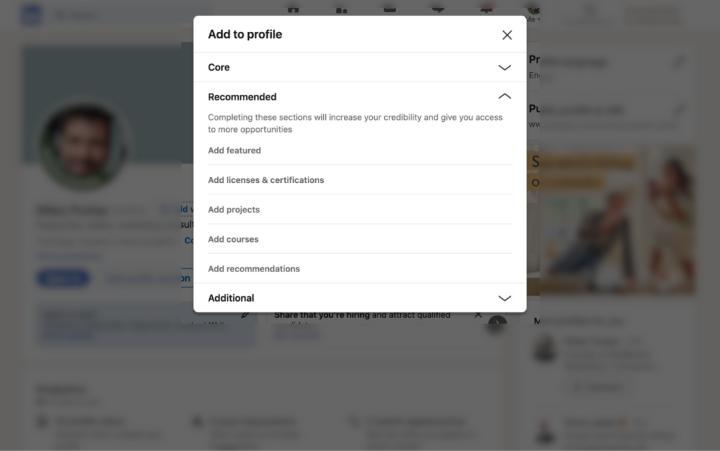
Tips for adding your CV to LinkedIn
These tips can help you follow best practice and make the strongest impression with your CV on LinkedIn:
Ensure consistency between your CV and LinkedIn
Although they provide different ways of presenting your credentials and career achievements, your CV and LinkedIn profile are going to overlap to some extent. If you add your CV to your LinkedIn, but your profile also details your previous jobs, skills, achievements and qualifications, be mindful about consistency between the two. If your CV contradicts what’s included in your LinkedIn profile, this could be confusing for employers.
Protect your personal data
It’s normal to include some personal data on your CV. As a minimum, your CV is likely to include your contact details, but in some cases you may add additional personal information such as your age, gender, nationality or marital status. These are fine for a standard application where you’re sending your CV directly to the employer. However, you might want to think twice before uploading your CV to a public platform like LinkedIn, where anybody can view it. As such, you may wish to remove such personal details from your CV before uploading it to LinkedIn.
Update your CV on LinkedIn regularly
It would be easy to upload your CV to your LinkedIn and forget about it, but like every element of your LinkedIn profile, you’ll want to update your CV regularly so that it remains relevant and as effective as possible. It’s worth reviewing your CV at regular intervals to add new skills, achievements and experience. However, you’ll definitely want to update it if you change jobs, or if you add a new qualification that could impact your job prospects.
Key Takeaways for Adding LinkedIn to Your CV
Your LinkedIn profile is a valuable tool in your job search, and adding it to your CV can have a positive impact on your chances of success. If you have an up-to-date profile, add a custom URL as a hyperlink in your CV header, for easy navigation to your profile. Keep your profile up-to-date and make sure the content is relevant to the jobs you’re applying for. On CVwizard you can find more CV tips, and create a CV with a beautiful design to stand out from other candidates. Sign up today and follow the simple steps to get started.
Source:
(1) Robert Walters: Employers check LinkedIn profiles before hiring






